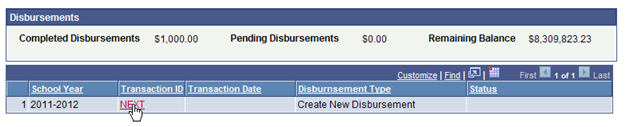
Districts use the instructional materials allotment disbursement to receive funds to purchase instructional materials that are not adopted by the SBOE or the commissioner.
Creating an Instructional Materials Transaction
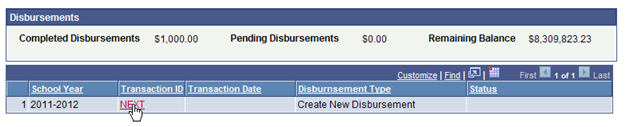
Select Instructional Materials from the Disbursement Transaction Type list:
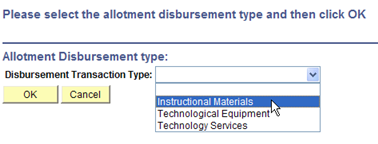
Click OK to open the disbursement page:
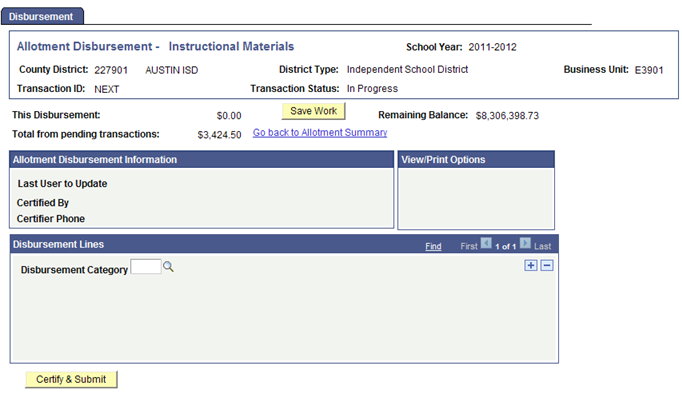
Click the magnifying glass icon to open the list of disbursement categories. Disbursement categories are Bilingual Materials, Open Source, and Supplemental Materials.
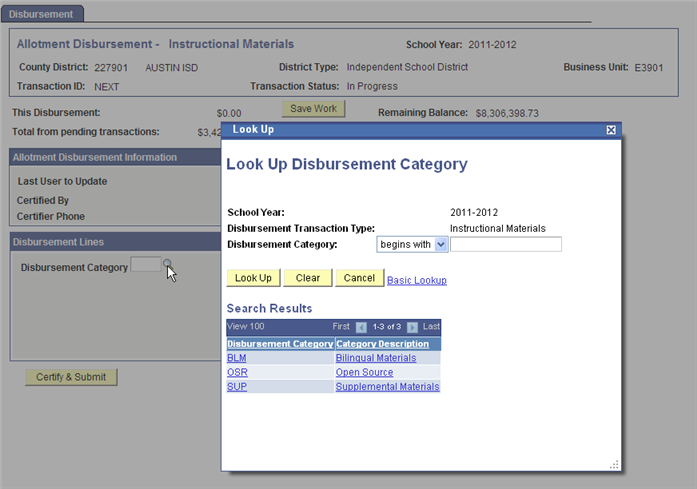
Click the link for the appropriate category. Doing so creates a line item for entering information:

Type or select the following required information: Publisher, Title, ISBN, Author, Language, Subject, Course Name, Material Type, Grade Level, # of Students Served, Copyright Year, Media format, Edition, TEKS%, Quantity, and Price. Enter or select other information as needed.
If you need to add more lines, click the plus sign icon at the end of the line.
To save your work after you have completed all required fields, click Save Work. EMAT generates a new transaction ID.
When you are ready to submit the transaction, click Certify & Submit.

In the Certify Requisition page, type your phone number in case TEA needs to contact you about the order.
Click OK to certify that funds paid out by TEA will be used to purchase the items described.
Follow these instructions to cancel a transaction that is in Submitted status.
From the Allotment Disbursement Summary, click the link for the Transaction ID to open the transaction.
Click Cancel Disbursement. The disbursement is immediately cancelled.