
Districts use the technological equipment allotment disbursement to receive funds to purchase approved technological equipment. Prior to SB 6, districts received their technology allotment as a lump sum, and EMAT was used only to order approved instructional materials based upon enrollment
Creating an Technological Equipment Transaction

Select Technological Equipment from the Disbursement Transaction Type list:
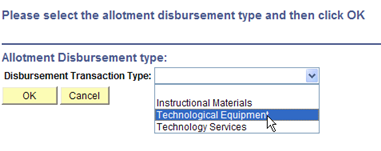
Click OK to open the disbursement page:
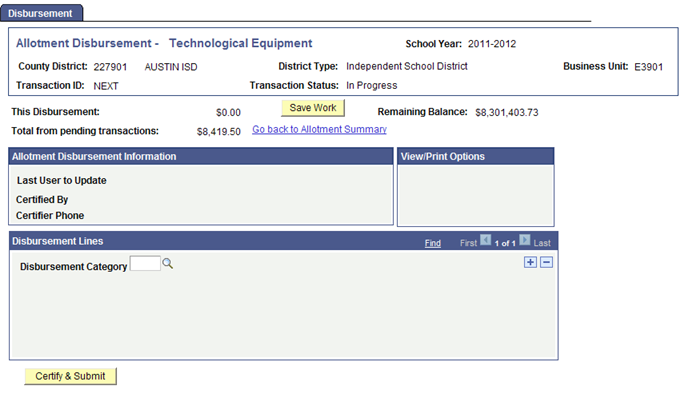
Click the magnifying glass icon to open the list of disbursement categories: Calculators, Desktop, eBook Reader, Equipment Support, Learning Lab, Laptop, Mobile Devices, Response System, Supplies & Materials, Tablet, Whiteboard, and Workstation.
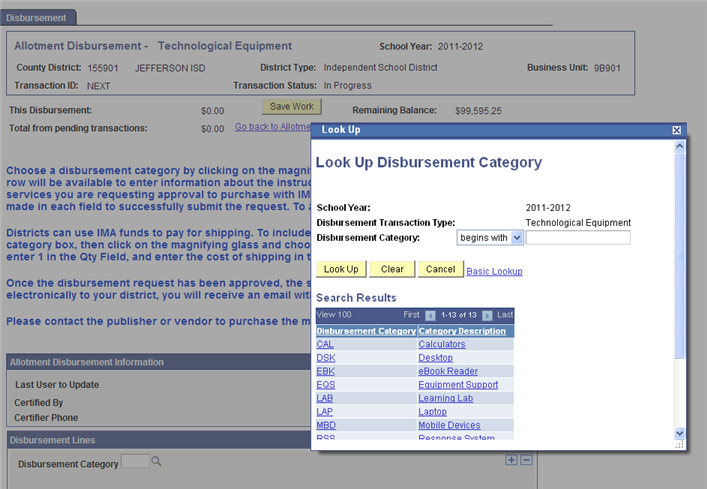
Click the link for the appropriate category. Doing so creates a line item for entering information:
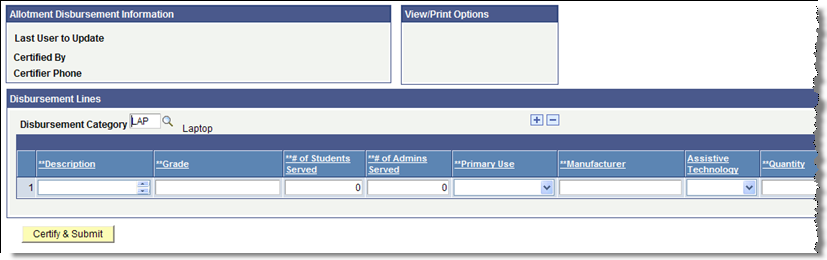
Type or select the following required information: Product Description, Grade (level), # of Students Served, # of Admins Served, Primary Use, Manufacturer, Quantity, and Unit Price. Select Yes for Assistive Technology if the equipment will support visually impaired students or teachers. Enter or select other information as needed.
If you need to add more lines, click the plus sign icon at the end of the line.
To save your work after you have completed all required fields, click Save Work. EMAT generates a new transaction ID.
When you are ready to submit the transaction, click Certify & Submit.

In the Certify Requisition page, type your phone number in case TEA needs to contact you about the order.
Click OK to certify that funds paid out by TEA will be used to purchase the items described.
Follow these instructions to cancel a transaction that is in Submitted status.
From the Allotment Disbursement Summary, click the link for the Transaction ID to open the transaction.
Click Cancel Disbursement. The disbursement is immediately cancelled.