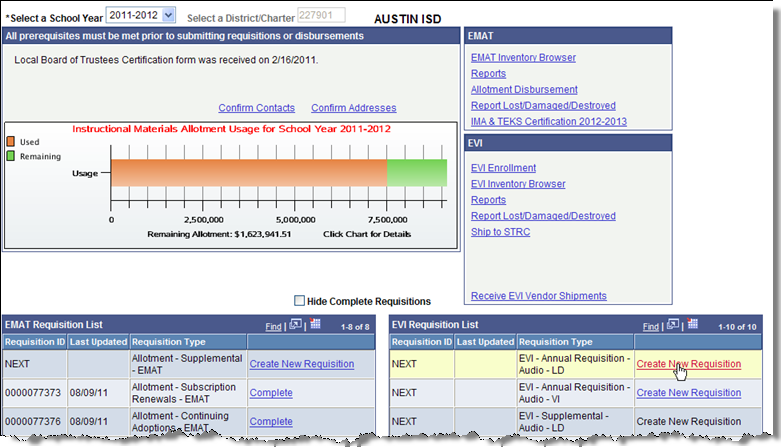
EVI requisitions are used to order materials for visually impaired students. The only prerequisites for creating EVI requisitions is to confirm contacts and addresses and enter EVI enrollment.
On the District Start Page, click Create New Requisition next to the correct EVI requisition type. The EVI Annual Requisition is the first requisition of the school year to be submitted.
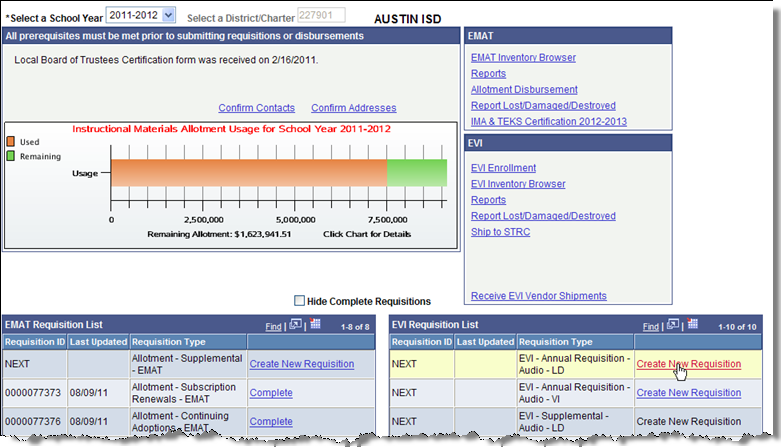
Click on the appropriate grade level tab.
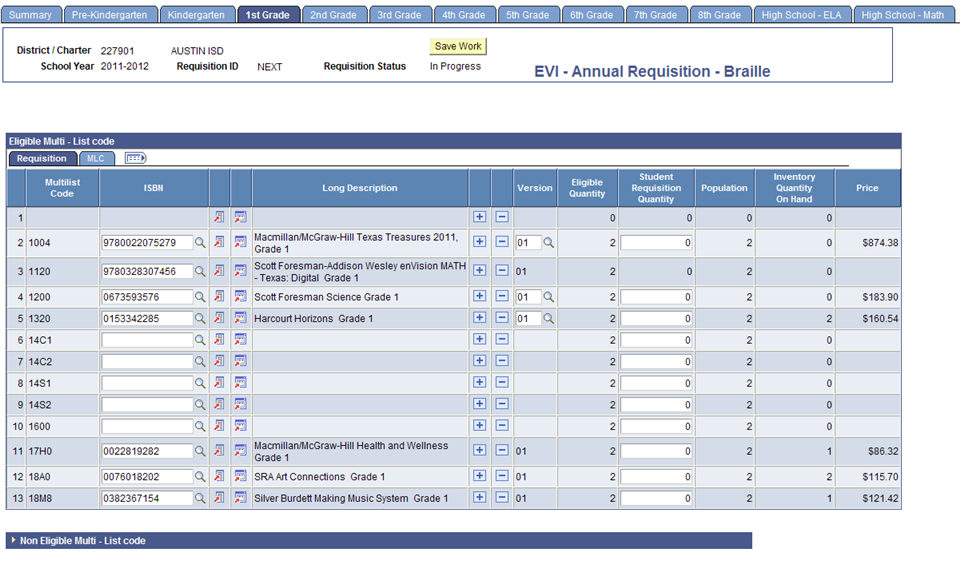
Enter the number of copies needed, per title/subject area, in the Student Requisition Quantity field.
Click the Save Work button to save any data that you have entered.
When you have finished entering data, click the Submit to TEA button to submit your requisition to TEA for processing.
After the requisition is submitted to TEA, the District Start Page displays updated information for that requisition. The requisition number is shown in the Requisition ID column, the date submitted is shown in the Last Submitted column and the Link to Requisition column changes to Submitted. To see the requisition, click on the Submitted link.
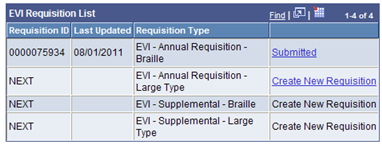
This feature allows you to add a title not currently listed on the Requisition tab.
On a row that displays an MLC code, but does not show
an ISBN, click the magnifying glass icon ![]() .
.
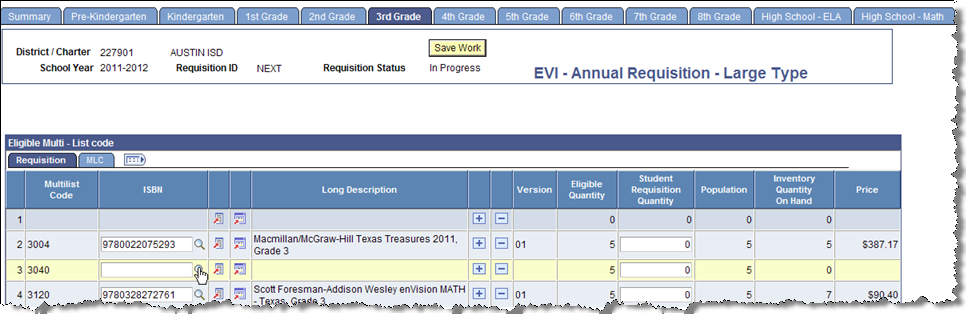
The list of available titles appears. Click on any of the links displayed for a title. The system returns to the requisition page with the new title displayed.
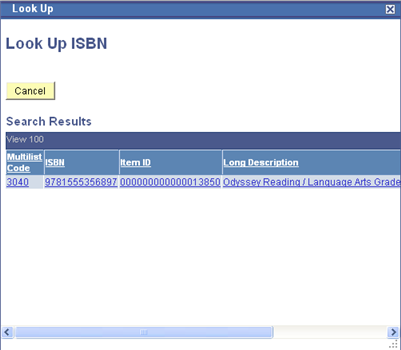
Type the number needed in Student Requisition Quantity.
Click Save Work.
When the requisition is complete, click on the Submit to TEA button.